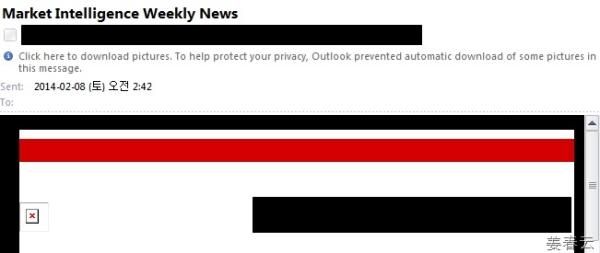The way can see the picture on the received email in outlook | |||
 1,862 1,862  0 0  0 0 | |||
| Hey folks, ever received an email in Outlook and found yourself scratching your head because you couldn't see the attached picture? Don't worry; you're not alone! Let's unravel this mystery and learn how to view those elusive images effortlessly. So, picture this scenario: you open your email in Outlook, eager to see what's inside, only to find a blank space where the image should be. Frustrating, right? But fear not, for the solution is simpler than you think.
All you need to do is click on the message. Yes, you heard that right! Just a simple click, and voila! The image magically appears before your eyes. It's like uncovering buried treasure with the click of a mouse. But what if you're still not seeing the picture after clicking? Don't panic; there's one more trick up our sleeves. Sometimes, Outlook may block images for security reasons. In that case, look for a message at the top of the email that says something like, "Attachments, pictures, and links in this message have been blocked for your safety." You'll usually find an option to "Download Pictures" or "Enable Content." Click on that, and presto! Your images should appear in all their glory.
And there you have it, folks! A simple yet effective way to view pictures in Outlook emails. No more squinting at blank spaces or wondering what could've been. Just click, and let the images speak for themselves. Tags: Email Security Email Tips Image Viewing Outlook Productivity Hacks Tech How-To | |||
| |||
| | |||
|
 3224
3224